n8n is a popular AI Agent Workflow Builder available both as a cloud service and as open-source software you can self-host. It comes with plenty of features, is fairly easy to use, and offers affordable pricing—making it highly popular right now.
Once you try n8n, you’ll see that it can build AI Agents connected to a wide range of AI models, such as ChatGPT and many others. If your use case involves heavy use of the Thai language, choosing a model that’s strong in both English and Thai—like Typhoon—should suit your needs perfectly. Plus, because Typhoon is open source, it’s cost-effective and even offers a free API for testing. This helps newcomers to AI automation avoid heavy upfront investments.
A common question is: Can I use Typhoon with n8n?
The answer is absolutely yes! However, if you’ve never connected them before, you might not be sure how to start—especially since Typhoon doesn’t appear as a built-in Node option in n8n like some international models. This article will guide you on how to connect the Typhoon LLM to n8n.
Note: We are currently exploring the development of a dedicated Typhoon Node for n8n. If there are updates, we’ll share the good news. In the meantime, you can follow this tutorial.
Prerequisites
Before diving in, make sure you're familiar with basic concepts in n8n—like nodes and workflows. If you're new to it, start with their official documentation.
You will also need a Typhoon API Key, which you can get after creating an account at Typhoon Playground.
Connecting Typhoon OCR
For Self-Hosted n8n Users
Our official Typhoon OCR documentation recommends installing the typhoon-ocr package via pip install typhoon-ocr first. This package sets up the environment and supports both image and PDF files.
For self-hosted n8n users, we still recommend this method. Fortunately, Typhoon OCR has received great interest from the community, so many creators have already shared installation guides (thank you!). To support these community creators and avoid duplicating content, we suggest you check out their tutorials directly.
Template:
Tutorials (in Thai):
For n8n Cloud Users
If you want to use Typhoon OCR on n8n Cloud—the answer is yes, you can! That’s the purpose of this tutorial. On Cloud, we recommend using the API, so you will need a Typhoon API Key.
For example, if your workflow processes image files—such as business card or e-slip images from a form submission—you can run OCR to extract information.
Image to OCR:

Once an image file is uploaded via a form, use the Edit Image Node to get information such as dimensions—these details will be used for OCR processing.
Add an AI Agent Node, name it something descriptive (e.g., OCR Agent), choose OpenAI Chat Model, and create a new credential. Enter your API Key and change the Base URL from OpenAI to Typhoon: https://api.opentyphoon.ai/v1 as shown below:

For Model, change the setting from From List to By ID, then enter the Typhoon OCR ID: typhoon-ocr-preview.
We also recommend setting Options > Sampling Temperature to 0.1.
A lower value means the model will reduce randomness, which is preferable for OCR tasks where high randomness is not desired.
Then, go back to the AI Agent Node and set the configuration as follows:

-
Options > Automatically Passthrough Binary Images
-
Source for Prompt (User Message) > Define below — paste the following:
This is the same preset prompt used when you install typhoon-ocr. Notice that it requires the image size, which is retrieved from the Edit Image Node earlier.
Reading PDF Files
The limitation of using OCR this way is that it currently supports only image files. If your file is a PDF, you’ll need to convert it into images first—many n8n Nodes can do this, such as PDF4ME.

Now you can connect and use OCR. The OCR result will be all the text the model can extract from the image. You can then process the text further—e.g., extract fields like name, company, position, or amount from a business card or e-slip—by using another LLM such as Typhoon Text Model before continuing processing. We’ll cover that next.
Connecting Typhoon Text Models
1. Through OpenAI Chat Model (Supports Typhoon API)
The process is the same as connecting Typhoon OCR via n8n Cloud.
Summary:

-
Add an Action Node →
AI AgentorBasic LLM Node -
Choose OpenAI Chat Model
-
Create a new credential:
-
API Key: Get it from Typhoon Playground
-
Base URL:
https://api.opentyphoon.ai/v1
- Enter the desired model ID e.g.
typhoon-v2.1-12b-instructortyphoon-v2.5-30b-a3b-instruct(recommended - this is the latest model)
See the list in Typhoon Documentation.
2. Via OpenRouter
OpenRouter is a platform that aggregates models from multiple providers into one API, including Typhoon. As of writing, Typhoon available on OpenRouter (via API Pro with TogetherAI) is: typhoon-v2.1-12b-instruct
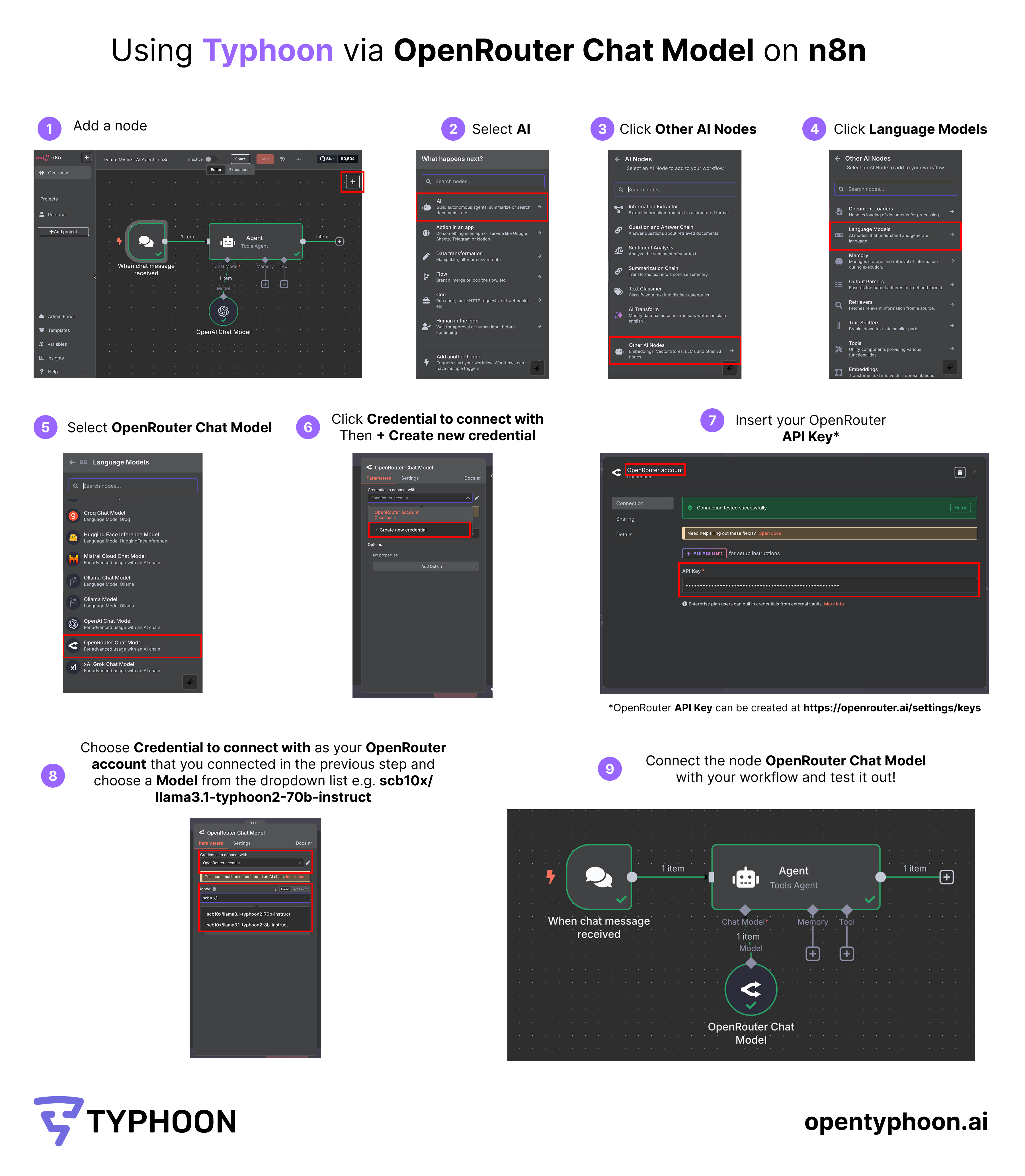
-
Add an Action Node →
AI AgentorBasic LLM Node -
Choose OpenRouter Chat Model
-
Sign up and enter your OpenRouter API Key
-
Search for and select the Typhoon model
About Tool Calling
Typhoon models support Tool Calling for AI Agents to invoke other tools. Our recommendation is to write very clear, detailed prompts—since these models are designed for developers to use in code, low-code platforms like n8n require more precise instructions. We’ll publish a separate tutorial for this.
Connecting Typhoon Translate (Downloadable Model Without API)
Typhoon Translate is a small model specialized in Thai-English translation. Some of our models, including this one, are not available via API but can be downloaded and self-hosted via Hugging Face or Ollama.
If you already self-host n8n, running small Ollama models yourself is a good option.
If you’ve never connected an Ollama model to n8n, check this community tutorial: Use Typhoon Translate on local n8n
Example Workflow: AI Customer Feedback Sentiment Analysis
If you already have a clear use case, you can create a workflow for it directly. If not, n8n’s website offers many ready-to-copy workflow templates. For example, here’s one that collects customer feedback and uses AI to analyze sentiment:

This example workflow consists of:
1. Trigger – Collect Feedback from a Form
Use Form Trigger Node to gather responses.
2. Use Typhoon to Analyze Sentiment
Add an OpenAI or OpenRouter node connected to Typhoon and set a prompt like: Analyze the sentiment of this customer review: {{text}}
3. Combine Data and Save to Google Sheets
Merge form data with sentiment results → Save to Google Sheets.
Your Turn
By now, you should be able to connect Typhoon with your n8n. Feel free to experiment and create your own workflows.
We believe that combining the power of both will help you build smart, cost-effective automation, while engaging with the growing Thai communities of both n8n and Typhoon. If you try it out, don’t forget to share your feedback and results with the Typhoon team in our Discord feedback channel.



